Comments

| 1. | Click the Comments tab. |
| 2. | In the Comments window, click New Comment. |
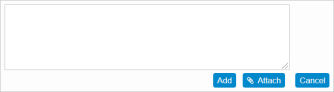
| 3. | Enter the applicable text. |
| 4. | To add any documents, click Attach, and search for the attachment. |
| 5. | Click Add to save the comment and any attachments. |
| 6. | To leave the comment window without adding any comments or attachments, click Cancel. |
| 1. | While viewing the Comment tab, find the comment to edit. |
| 2. | Click the pencil icon. A comment field displays. |
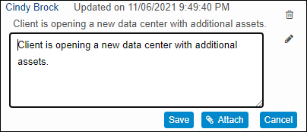
| 3. | Edit the comment, as necessary. |
| 4. | If applicable, attach any files. |
| 5. | Click Save. The new text replaces the existing text. |
| 1. | While viewing the Comments tab, find the comment to delete. |
| 2. | Click the trashcan icon |
| 3. | In the confirmation window, click Yes. |